Follow these steps to add an image to your mailer piece:
-
- Open the Design Editor.
- Click on the Image tool in the left-hand side toolbar.
- Choose the source of the image:
- If you want to add an image from your PC, click on the “Upload from PC” option and select the desired image from your computer.
- If you have images saved in the Library, click on the “Library” option and choose the image you want to use.
- If you want to use an AI-generated image, click on the “AI-generated image” option and select the image that suits your needs.
- Once you have selected the image, click on the “Use” button.
- You can now move or resize the added image as per your requirements.